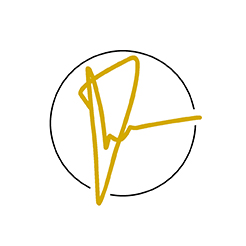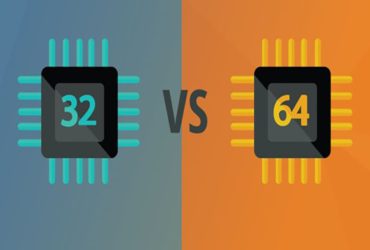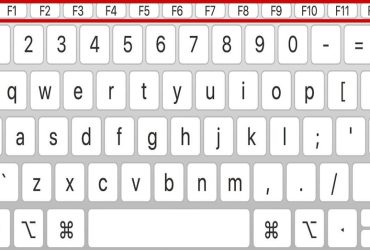When you connect your Android phone to your Android computer via the Wifi Hotspot, you may sometimes experience security error issues and network settings.
Sometimes you can not find your Wifi Name (SSID). Wifi connection errors are most common in Windows 10 users, as well as Trojan viruses that infiltrate the Internet.
However, few people know that connecting to the Internet with a phone via a USB port is less problematic and more convenient.
If you want to connect to the Internet via USB, you need to have a USB cable that can transfer data (the same quality cable as the original USB cable that came with your phone). It does not come with a simple power cord that cannot be used for data transfer.
First, turn on your phone with Mobile Internet. Then connect the USB cable to the respective USB ports of your phone and computer and find Tethering and Portable Hotspot in your phone’s Internet-enabled settings. When you turn on USB Tethering, you will see a network connection icon on the right side of the connected computer’s Windows 10 Task Bar.
Depending on the Android version and UI / OS of your phone, the font in the settings may change, but the procedure is the same.