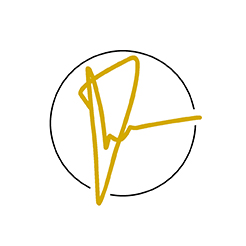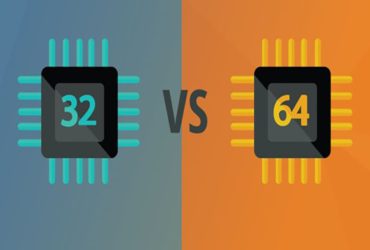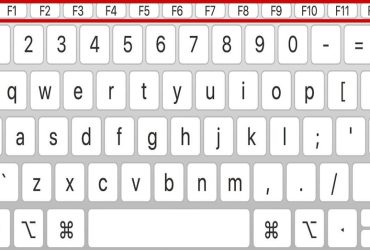SSDs, also known as solid state drives, are faster and faster than regular hard disks. More Stable Plus, it’s cheaper than Power. However, not all SSDs are flawless. They can also be damaged within five to eight years of their normal lifespan. You know in advance that your SSD is about to fail; If you know the ways to prevent failure, it will be beneficial.
How do SSD fail?
Without moving platters like HDDs, SSDs will not have the same failures that ordinary HDDs do. The data storage part of the SSD may not fail, but other components may fail. SSDs need capacitors and power supplies. Faults can occur when the capacitor and power supplies suddenly go up or the power goes out suddenly. In the event of a power failure, the SSD will not damage the hardware, but it will sometimes corrupt the existing data as well. Another possibility is that SSDs can only read / write to a limited extent, which is a weakness of every flash memory.
Read is reading data from a drive and writing is storing data. That being said, there is no need to worry because the SSD is very durable under normal circumstances. Newer SSDs have less of that read / write problem. Therefore, if you buy a newer SSD, you do not have to worry about it. It will last a long time.
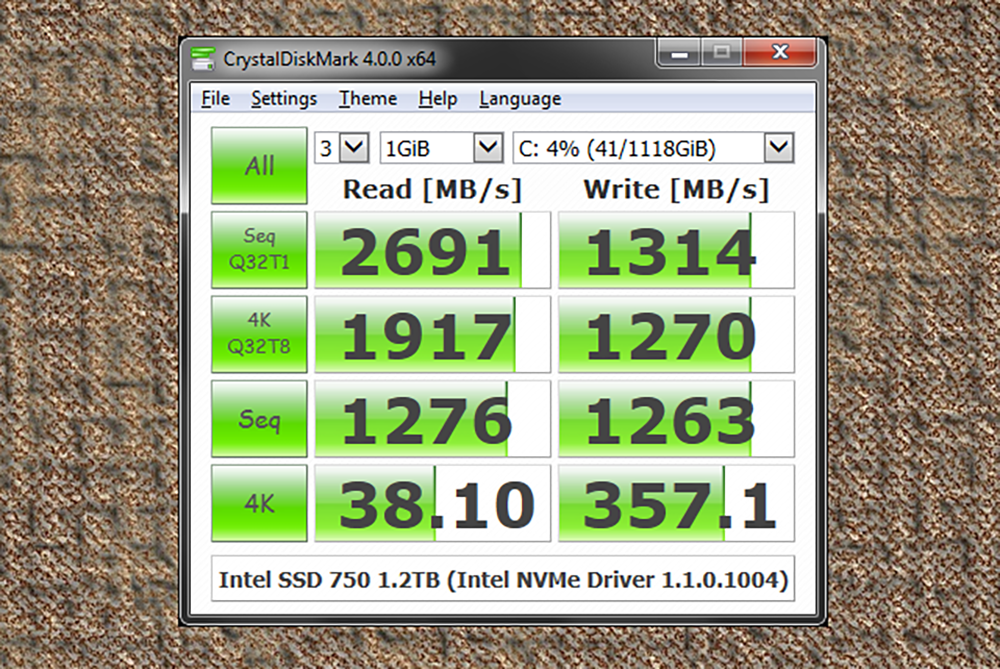
How to check the condition of an SSD?
You can find out what a HDD looks like by listening to the platter on it. Is there something wrong with SSDs that do not have such active components? You can only find out if it is working by installing the software. For Windows operating system, free software called Crystal Disk Mark, and for Mac OS, smart reporter lite is recommended.
1. Errors caused by bad blocks
There are small sections on the platter of HDDs called sectors. It stores data in those sectors. The same goes for SSDs. However, on SSDs, they are called blocks. When a system reads or writes data stored in bad blocks, it takes a long time to complete and ends up with a final error.
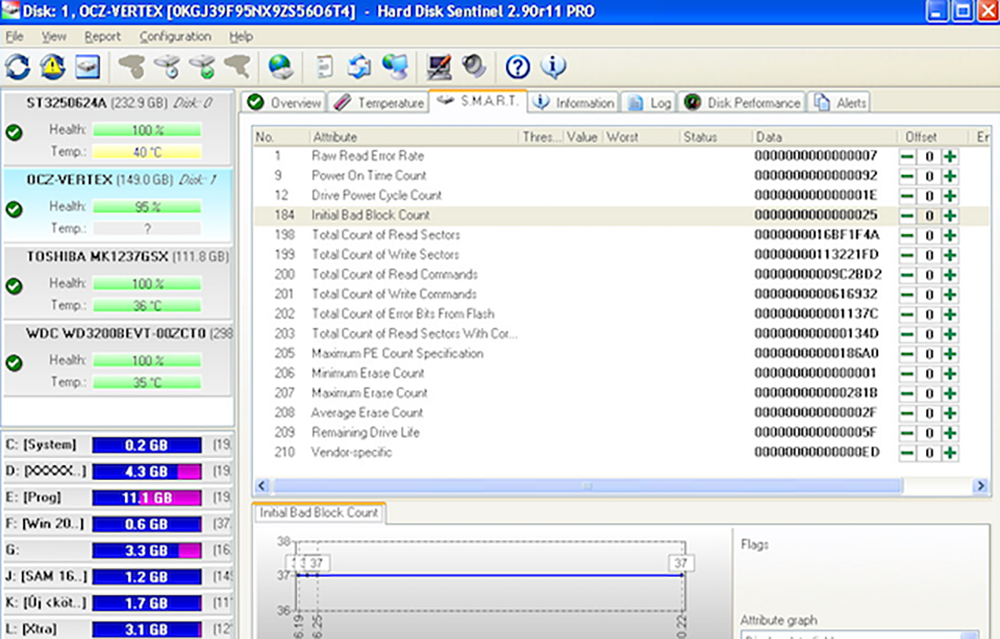
Signs of Bad Blocks
Unable to read / write a file to Drive
2. You get an error that you need to repair your PC / File System
3. Run applications that freeze and crash
Frequent errors when transferring files
5. Extremely slow when accessing large files
If this happens, you should run the above software or the Hard Disk Sentinel (not free, trial) software to check for bad blocks. If so, you need to back up your data.
2. Error message “File Cannot be Read or Written”
Bad files can cause two problems for your files. The first thing is that while the system is writing data, it notices that there is a bad block. At that point, I stopped writing. Second, I noticed after writing that the file is no longer readable. In the first case, your file has not been written at all. There is no file corruption. The system automatically resolves such errors. Or you can save the file to another location. Or save it to a cloud storage device. Then restart your pc and save the file again. In the second case, it is not easy to recover the data. You can try data recovery methods from a failed SSD. But do not expect to get it back. The data in the bad blocks is not static.
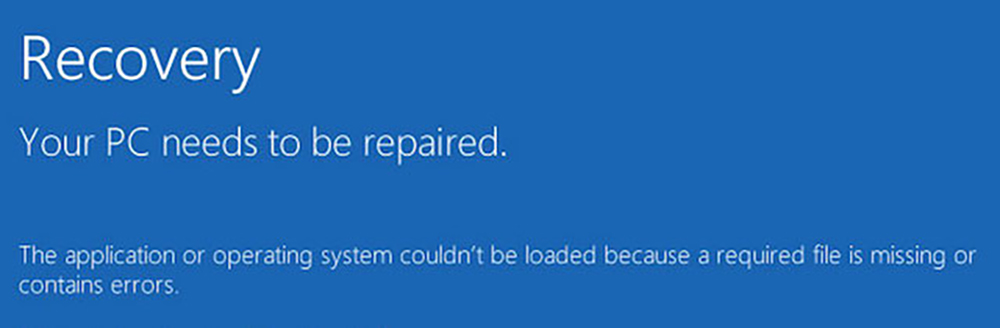
3. Error getting PC / File System repaired
Have you ever encountered such an error message? Normally, an error can occur if the computer is not shut down properly. However, in this case, the error is that your SSD has bad blocks. Or there may be a problem with the connector port. The operating system will fix these errors with the tools they have included.
Frequent crashes when booting.
Your pc crashes frequently while booting. If the reset button is pressed several times, the problem is probably your drive. It’s a lot of bad blocks. Or just a sign of a failing drive. You should make a quick backup before you lose your files. You should check the SSD with the above tools.
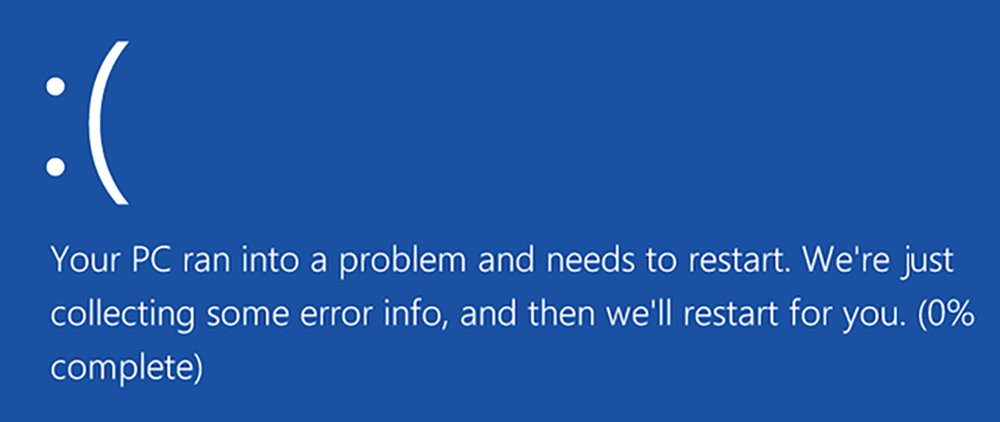
5. Your drive is read-only
This is not very common, but there are those who do. You can no longer perform write operations on your SSD, but you can still perform read operations. In this case, the drive may be considered dead, but surprise! You can still get your data back.
How to extend the life of your failing SSD?
If your SSD is about to fail, it is best to buy a new one. Before you buy a new one, you may be able to extend the life of your SSD by following these tips:
Do not overheat your SSD. Cooling system needs to be good. Sudden power outages. Protect yourself from the effects of blackouts. Delete unwanted files from bad blocks so that data can be moved to other blocks. And so on.
By reading this post, I hope you will notice if there is a problem with the SSD. If there are any misspellings, be patient and correct them. Thank you.